- . use a server-based script or event sink to accept bookings, or
- . set it up as a resource so that Outlook 2000 and later can book it directly
- . use a delegate to handle meeting requests automatically or manually, or
- . allow at least some users to add and edit items in the resource's calendar directly
Office 365 and Exchange 2013
Newer versions of Exchange server do a much better job of managing resource and room calendars. Everything you need is built into Exchange; external scripts aren't needed.
Exchange Server includes the following tools:
- Scheduling Assistant - allows you to schedule meetings using a color-coded interface
- Calendar Attendant - helps ensure the reliability of calendar items
- Resource Booking Attendant - automates resource management, such as conference rooms, projectors, and televisions.
The Room Finder displays room and attendee availability and suggests times that work for all attendees.
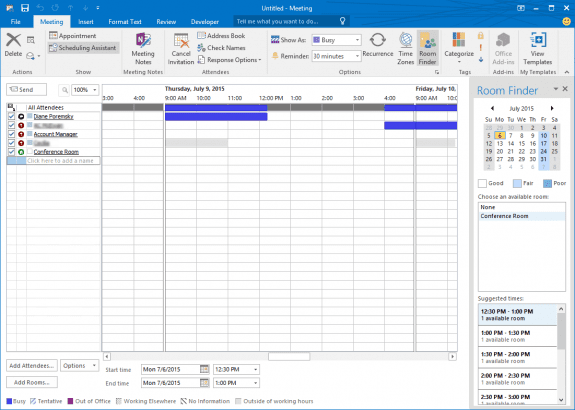
Using Direct Booking is not recommended with Exchange 2010 and up.
Exchange 2007
Exchange 2007 includes a suite of tools which assist you in booking appointments that Microsoft refers to as "Calendar Concierge". They aren't new tools but are more reliable than in previous versions of Exchange. They are:
- Scheduling Assistant - allows you to schedule meetings using a color-coded interface
- Calendar Attendant - helps ensure the reliability of calendar items
- Resource Booking Attendant - automates resource management, such as conference rooms, projectors, and televisions.
One change end-users notice is the Scheduling Assistant replaces AutoPick Next with the Suggested Times pane.
Mailbox + script
For Exchange 2000 and 2003, both free (AutoAccept Sink for Exchange) and commercial (Exchange Resource Manager) event sinks can automatically accept and decline meeting requests for resource mailboxes.
If you are booking the resource with a script, you should not open the Calendar folder directly. Doing so may cause the free/busy information for the folder to become corrupted. See XCLN: Resource Calendars Display Incorrect Free and Busy Times.
Direct booking
Outlook 2000 and later versions allow users to directly book resources without the need for a script or delegate.
To set up a resource calendar folder for direct booking, create an Exchange mailbox for the resource, then use Outlook 2000 or later to log directly into the resource mailbox and set the Resource Scheduling options in Tools | Options | Calendar Options. Create a single item in the calendar to make sure that something shows up in its free/busy time for you to check. Also grant the Author role on the Calendar folder to everyone you want to be able to book the resource. The easiest way to do this is with a distribution list or security group in the Global Address List.
The clients must book all appointments with a specific Outlook technique: On the Attendee Availability tab of a meeting request, click Invite Others to add one or more resources to the Resources box. Make sure you add them as resources. If you add them as required or optional attendees, the resources will not be automatically booked.
TIP: Using your Exchange Server administration tool, set the mailbox to not accept messages from anyone. (A distribution list or security group is good for this.) That way, if users forget and add the resource as a required or optional attendee, the request will bounce back to them from the resource mailbox.
If you choose more than one resource -- such two comparable conference rooms -- you can click AutoPick and have it find the next available time for either resource.
Mailbox + direct creation
Direct creation simply means that you grant certain users Editor access to the resource's Calendar folder. They can then create meetings directly in the resource's Calendar.
If you use the direct creation method, see How do I keep from sending a mail message to someone on the Attendees list for a meeting? for a technique to prevent yourself from getting a meeting request message for meetings you are creating for someone else.
Mailbox + delegate
With Outlook 97 and 98, if you are not using an autoaccept script or event sink and want an Outlook resource to accept meeting requests automatically, the resource must be assigned to a delegate, and that delegate account must be running Outlook and stay logged into the Exchange Server at all times.
Don’t worry; this doesn’t mean that you need a dozen systems running Outlook just to book the dozen conference rooms. A single computer running Outlook all the time, perhaps that of your receptionist, can act as the delegate for several resource accounts.
For best results, on the Attendee Availability tab of a meeting request, click Invite Others to add the resource to the Resources box.
How do you keep unauthorized people from requesting a meeting in the room? In the Microsoft Exchange Administrator program, you can use the Delivery Restrictions tab on the Properties dialog for the conference room’s mailbox to allow only certain people to send messages to the conference room. Anyone else trying to send a meeting request to the conference room will get a non-delivery report with the distinctly unfriendly message, “A restriction in the system prevented delivery of the message.” This method could result in administrative headaches if too many users try to book the room and then call you to find out what that message means.
An interesting alternative is to create two rules on the delegate's Inbox that look for the Meeting Request form -- one rule for requests from valid users that just stops processing subsequent rules and a second rule that sends a reply back to the sender or moves them into another folder. You'll need Outlook 98 to do this, because Outlook 97 doesn't allow you to create a rule for items that use the Meeting Request form.
Public folder (direct creation)
Maintaining a resource in a public folder is a variation on the direct creation theme. Users who want to schedule the resource make appointments directly in the public folder. Use permissions on the folder to restrict who has access to the resource.
The two disadvantages of this method are that the folder resource's availability is not shown in the Meeting Planner, where you see the free/busy times for everyone else, and you cannot invite the folder resource to a meeting. You must book it directly by making an entry in its folder.
More Information
- Schedule Management Tools -- Utilities to help manage conference rooms and other resources, adding workflow, resource balancing, catering requests, etc.
- Autoaccept a Meeting Request using Rules